Adding and Configuring the File Server Resource Manager (FSRM) Role : Windows Server 2022
Task 1 : Adding the File Server Resource Manager (FSRM) Role in Windows Server 2022
Here are the steps on how to add the FSRM role in Windows Server 2022:
1. Open Server Manager:
- Click the Start menu and search for "Server Manager".
2. Add Roles and Features:
- In Server Manager, click on "Manage" in the top menu bar.
- Select "Add Roles and Features".
3. Select Installation Type:
- Choose "Role-based or feature-based installation".
- Click "Next".
4. Select Destination Server:
- Choose the server where you want to install FSRM. You can select the local server or a remote server.
- Click "Next".
5. Select Server Roles:
- Expand "File and Storage Services".
- Expand "File and iSCSI Services".
- Check the box next to "File Server Resource Manager".
- Click "Add Features" (optional, if additional features are needed).
- Click "Next".
6. Confirm Selections:
- Review the selected features and roles.
- Click "Next".
7. Install Features:
- The installation process will begin.The progress is displayed to you in the window.
- Click "Close" when the installation is complete.







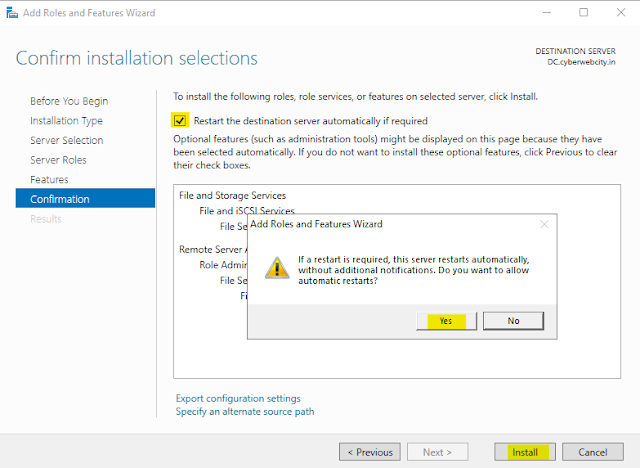


Comments
Post a Comment